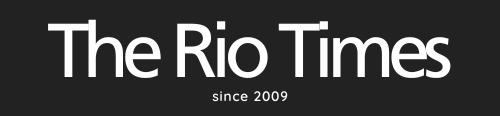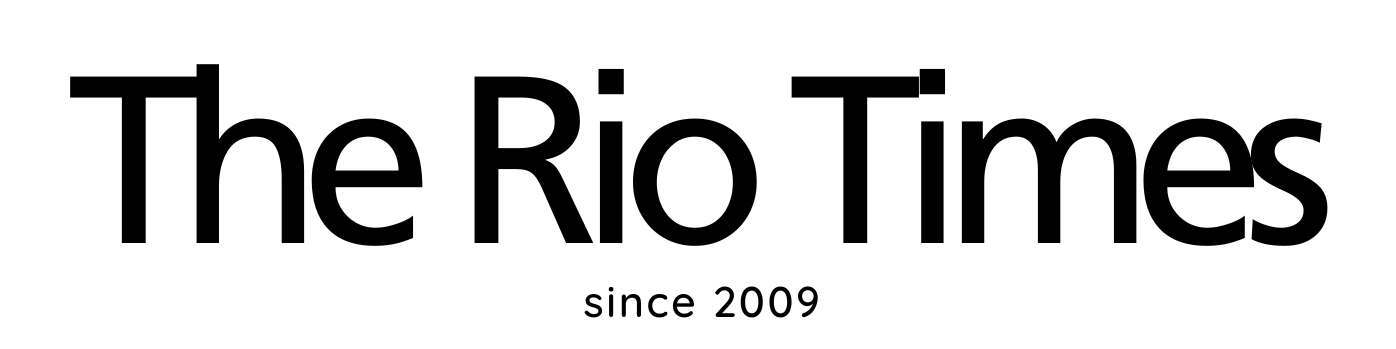We live in post Coronavirus world. These occurrences from the past three years were unpleasant, but they teach us one thing – many jobs can be done remotely.
When people work from home, they often have a chance to choose when they would work. Even if they have fixed working hours, they don’t have to waste energy to go to work and spent 6 to 8 hours in a uniform space of their offices. They work in the warmth of their homes.
Since remote work usually implies working via computer, you should find interesting options that will help you use your Macbook efficiently. Here are seven options you maybe don’t know your Macbook can do.
DIVERSE TRICKS YOU MAY DON’T KNOW
Right-click on Macbook?
If you have used Windows before, you may be confused by the differences between that operating system and MacOS.
First of all, you may ask yourself: ’how do I right click on a Macbook’ when you want to see options on the drop-down menu.
Here is what you should know: Control-click on your Macbook is practically the same as right-clicking on the Windows computer.
You can Control-click on icons, windows, desktop, or toolbar. You will see shortcut menus of the item you right-clicked.
Instant share
Now that we showed you the magic of the Control-click, you can use the following interesting Mac feature. When you write something important or funny, you don’t have to copy it and open another app to paste it and share it. All you have to do is “right-click” the highlighted text and you will see options to share your brilliant idea via Twitter, iMessage, email, or Facebook.
Free up your computer memory
Low memory space makes it very irritating when your Mac works slowly. You can fix this problem easily.
All you have to do is to open Terminal Application and type ’purge’ in the command line. Amazingly, this simple operation could free up to 500+ MB the first time.
INTERESTING OPTIONS AND APPS
Discover Focus feature
This option obviously helps you stay focused and reduce distractions. But how does it do that? For example, you can set a work Focus and choose which notifications you will receive during work hours.
You can create a list of emergency contacts that can reach you while working. However, why stop there?
You can also set up a list of notifications and calls you will receive while you sleep, work out or spend time with your friends and family.
Use a Spotlight
What is the Search option for Windows it is the Spotlight on MacOS, but more advanced. You can use this option to search files and documents and launch applications on your Macbook. But many Macbook users like this option because of the calculator.
Adjust click on the trackpad as you want
The trackpad on your Macbook saves you valuable time. You will no longer use the mouse when you discover the magic of the trackpad. You can set up which gesture on the trackpad will lead to zoom, switching desktops, mission control, and many other options.
Separate your browsers and use Choosy
Using separate user accounts for work and personal stuff is a clever idea. If that seems too complicated, you can stay logged in on one browser regarding emails and other work-related apps.
On the other hand, you should log in on different browsers in applications that include private life. That way, your history, log-in accounts, and bookmarks won’t mix.
Besides that, you can try Choosy! This app helps you not to get confused about which browser you use for which apps.
On Choosy, you can set up that your Macbook opens Facebook always on one browser but Slack on the other browser. You can also adjust that Choosy asks you which browser to open.
Conclusion
Whether you use your Macbook for work or not, you spend hours and hours in front of this device. You should try these tricks and tips and start using your Macbook efficiently.
These pieces of advice are related to things that you may not know. That includes a right click, instant share, and freeing memory space on your Macbook.
They are also related to some amazing apps that help you stay focused. They can save your precious time, which we all have less and less.